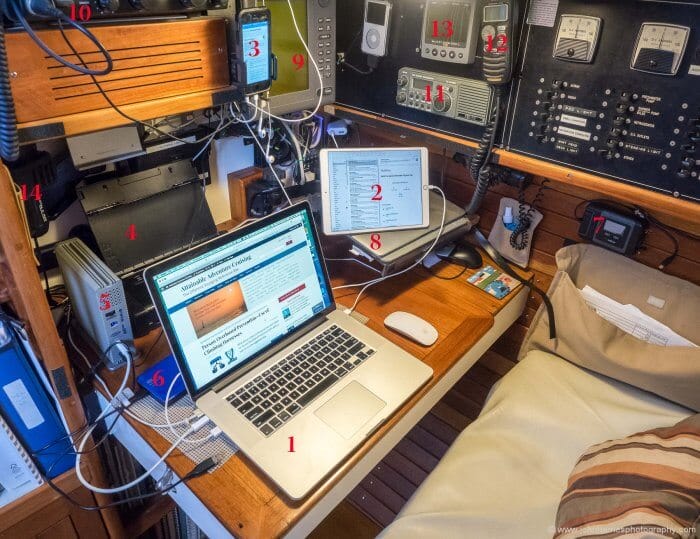
I don’t have any solid statistics to back this assertion up, but my sense is that more and more cruisers are, like Phyllis and me, and AAC European Correspondent Colin and his partner Louise, working while cruising at jobs that require long hours at a computer.
And even among cruisers who leave their jobs completely behind when they head out, many are blogging as well as editing photographs and video; all computer intensive.
And almost all of us spend quite a bit of time at the computer on boat-related tasks such as weather analysis and cruise planning.
So, given all that, I’m going to share some photos of our workstations on the previous Morgan’s Cloud, a 56-foot aluminum Mcurdy and Rhodes cutter, as well as some notes on the communications and computer gear we use, and some useful aside tips that will make all cruisers’ lives easier.
Let’s start off with the details of the gear at my workstation, the chart table, shown in the numbered photo above.
#1 – 15″ MacBook Pro
We bought this computer in 2013 equipped with 500 GB of solid state disc (SSD), and it has been great. Totally reliable and super fast, particularly at graphics-intensive tasks, right up to editing 4K video, and yet it is amazingly compact and power efficient. We have two and they are the heart of all things AAC. Highly recommended.
#2 – 10.5″ iPad Pro
We bought this tablet last summer to replace our aging second-generation iPad, which was getting so slow that it was nearly unusable. We selected the Pro for its sketching and note-taking capabilities, using the Apple Pencil, which I’m loving.
That said, the iPad Pro is an expensive…OK, horrendously expensive…option in comparison to the iPad Air, and even more so against Android tablets—only makes sense in a work situation like ours where the time savings from these features justify the cost.
In the photo I’m using it as a second screen for the Macbook using the Duet App. This is a huge productivity multiplier. Whatever tablet you have, or even if you don’t currently have one, this function alone will pay for it.
Duet uses a cable connection for speed and reliability, which is the only way to go, rather than screen-share options that use WiFi—even the slightest hesitation of the mouse pointer will make you crazy. Highly recommended.
Duet Pro also has the ability to use the iPad Pro and Apple Pencil as a graphics tablet with programs like Illustrator and Photoshop, well worth it if you, like me, spend considerable time using these tools.
#3 – iPhone 5s
This is getting pretty long in the tooth in phone years (even shorter than dog years) but I’m perfectly happy with it. Anyway, never mind the which-phone-is-best debate—we are not going there, right?—it’s our primary source of internet connectivity using the hotspot function.
The cradle it’s sitting in is connected to an old Wilson 3G amplifier and an antenna on the radar stand. We will upgrade to 4G this winter, although 3G is perfectly adequate for anything but downloading video.
A quick tip on boosters that rebroadcast a cell signal inside the boat from a separate antenna, like the one I linked to above. I’m pretty sure that they will only work well on metal boats. On a fibreglass or wooden boat the two antennas may feedback and cause the system to shut down. I don’t know this for sure, but worth knowing before you drop a boat unit on one.
We also have an amplifier system from Coastal Marine WiFi [no longer in business] that we installed this summer, and like a lot. That said, most public WiFi sucks so bad these days, due to lots of people downloading Netflix, that we don’t use it as much as the cell phone for data.
#4 – Epson Portable Printer
“Printer? No one prints anything any more,” I hear you yell. And you’re right, except for one thing. First-pass content edits of creative writing are always better when done and marked up on paper. Don’t ask me why this is, but Phyllis and I have experimented for years and verified it to be true.
(We will experiment with our iPad, Apple Pencil and Notability for editing over an upcoming trip this winter.)
The Epson is not cheap, or even close, but it’s only the size of a hardback book, and the way-cool thing is that it powers off the computer’s USB port, so no wall warts to screw with. It lives in a locker when not in use and only takes a moment to set up. Recommended.
#5 – LaCie Thunderbolt Disk Drive
This holds my photography stock and is where a good 60% of the images that grace these pages come from. Four years ago it was super fast and state of the art. Today, not so much, but still works fine. I’m tempted to go with a physically smaller drive (see below) although I’m not sure I can stomach the speed hit. I will have to experiment to see how bad it is.
Anyway, if you are planning to take a lot of photographs a good fast external disk drive is vital, and that goes double for video.
#6 – USB 2 Portable Drive and Backups
We own a bunch of these Western Digital My Passport drives, ranging from 2TB up to 4TB, as backup drives and they are just amazing. We have been using them for four years at least and only one has died on us. And, best of all, they power off the Mac, so, once again, no wall warts. Highly recommended.
Each of us runs a four-drive backup rotation with Apple Time Machine Software, with at least two drives each stored in our safety deposit box. On the boat, when cruising, we keep the backups in a small waterproof Pelican case together with the photo library drive.
Aside—Cloud Backup
By the way, we are also fully backed up to the Cloud (Google Drive) using a very cool utility called Arq backup. Of course, backing up this way while cruising is problematic due to slow and/or metered internet, but this is still useful while “out there”, because if we find that a file we need is missing or damaged, we can always download it from the Cloud.
Our total Cloud storage costs, including daily backups and archiving of both web sites, are less than $20.00 a month. Why any business would not do this is beyond me—these days losing data is the end of your business. Recommended.
#7 – Iridium Go!
I have already written at length…lots of length…on GO!, so not a lot more to say, other than when you are running a business, as we are, or your tax authority asks you to send invoice copies from the middle of no-bloody-where with a totally unreasonable deadline, at least unreasonable for cruisers, as happened to us this summer, the unlimited data is a heaven-send. Highly recommended (with unlimited data only, otherwise a handset is a better buy).
Aside—Records
By the way, we now keep all of our financial and accounting records, including statements and invoices for both the company and us personally, in electronic form on our computers. Not only does this save huge space on the boat, it also means that we always have supporting documents close to hand, rather than in the basement at Base Camp as used to be the case.
Time was to do this we would have needed a scanner, but these days there are great scanning apps for smartphones. This is definitely the way to go for cruisers.
Aside—Calling For Help
You will note that the GO! is mounted way down where it can’t see the sky, which means the emergency button won’t do anything since it won’t have a GPS position. It ended up there because that’s where the antenna cable terminated for our handset. I guess we should move it but, then again, we are highly sceptical of these private emergency notification services.
Why would we go through a private company who might or might not care, or get it right, when we have a 406 Mhz EPIRB and a personal 406 Mhz beacon that will ring bells next to the watch officers at the nearest Rescue Cordination Centre (RCC)—the men and women that actually control the assets that will come and get us out of the yoghurt?
Oh yeah, I can also be talking to those same watch officers with one press of speed dial on our Iridium handset—no SIM in it right now, but I can always swipe the one from the GO!—or with a few more button presses on my cell phone linked to the GO!.
#8 – Macbook Air
This is our navigation computer about which I have already written…once again, at length.
#9 – Radar Repeater
That does it for my office stuff, but I will quickly cover the navigation and comms gear, starting with this 18-year-old radar repeater that works off our equally aged, but still working perfectly, Furuno 1832 radar.
The idea of installing the repeater was so we could monitor the radar when heaved-to in a gale from the dry and warm comfort of the chart table. And indeed it has worked well for that on at least three occasions.
Worth the money? No, probably not, and I don’t think we will bother with a repeater if and when we replace the radar, particularly since we now have AIS to keep an eye on things that might go bump in the night.
And yes, we know we could easily get that functionality with a networked radar system, but that ain’t happening on Morgan’s Cloud for many reasons I have written about…at length…before.
#10 – ICOM SSB Radio
We haven’t spoken to anyone, or listened to a weather forecast (yes, we still get forecasts, but over Iridium), in ten years at least. Up until this year we used to get weatherfax maps, but with unlimited data on GO!, that last use has gone away.
I guess that since we have it, the SSB will stay, but I certainly wouldn’t replace it if it croaked or install an SSB on a boat I was putting together. Wait for it…yes, I have written on this issue before…at length.
#11 – ICOM VHF Radio
This has got to be the first radio ICOM ever made. It was on the boat when we bought her and I think it was original equipment, making it 30-years old. Still works and so we keep it to back up the main VHF radio mounted on deck, and will continue to keep it until ICOM offer us huge money for it to use as the centre piece of their product museum.
#12 – Remote VHF Mike
Connected to the above-mentioned main VHF radio on deck. It’s off most of the time as neither of us like to be disturbed by radio chatter, but it is nice to have it there when we do need to monitor for an expected call while not underway.
(Yes, we do monitor channel 16 at all times when underway, but that’s done by the watch stander on deck.)
# 13 – Multi-Function Display
This is one of five displays (the other four are on deck) on our ancient, but still perfectly functional, Nexus instrument package. The MFD doesn’t really need to be there, since we don’t spend much time at the chart table when underway.
In fact, the MFD’s primary use seems to be to assure us, when at anchor in bad weather, that it’s not really blowing that hard, even though the howl in the rigging has us both wound up.
#14 – Handheld Echosounder
We have always carried a lead line, and still tend to pull it out for a quick check around the boat when anchored or docked on a falling tide in marginal depth, because the line can be used from the deck and we can tell if the bottom is hard or soft (takes practice).
Also, we have a forward scan sonar, which means we have never needed to scout an anchorage in the dinghy.
The result is that we don’t use the handheld sounder often, and I’m not sure we would spend the money again.
Phyllis’ Workstation

Phyllis works at the salon table with the same gear I do, including an identical MacBook Pro and our older iPad, which still works fine with Duet, for use as a second screen (not set up in the photo).
Ergonomics Does Matter
The key takeaway from her workstation is that she can adjust the table to a comfortable typing height and we removed the 2″ high fiddles that the table used to have. Two things she insisted on because of her professional knowledge of ergonomics—she was an occupational therapist in a previous life.
Don’t underestimate the importance of ergonomics when setting up computer workstations in boats. Sitting wrong for long hours while typing can lead to stress injuries that can severely limit our ability to work and/or sail our boats, and can be very difficult to recover from.
Salon tables generally tend to be too high for typing, so figuring out a way to raise and lower them can make all the difference. We modified our table using a medical operating table lifting leg, not inexpensive, but a lot cheaper than an intractable neck or wrist problem. (Sorry, I can no longer find a link to this.)
I profited from Phyllis’ training too, when she diagnosed that although the chart table height was fine, my seat was too high in relation to the floor, so we installed a small step for my feet to rest on, which has made all the difference.
Conclusion
Our gear is certainly not the newest and coolest, or even close, rather it’s a system that’s come together over the years that works well for our needs without costing us an arm and a leg.
The secrets to keeping gear costs even semi-sensible are:
- We only replace stuff when it ceases to be functional, not just because something newer and better has come out.
- We always buy computer gear with more horsepower than we think we will need. For example, because we bought top of the line, our MacBooks are still going strong after four years and we expect to get at least two more out of them—an unheard of long life for a business computer—even though graphics programs get ever more demanding of hardware resources.
And yes, I’m sure there are cheaper ways to do everything we do, but when you are running a business, or even a boat, cheaper can be very expensive if it ends up being hard to use or unreliable, and our system is neither of those.
Comments
Do you run a business from your boat, and/or do a bunch of blogging or other computer-intensive tasks, paid or not? If so, how do you get the job done? Please leave a comment.
Further Reading
- Iridium Go! (three chapters).
- Why we don’t need SSB.
- Our navigation computer.
- Online Book on Electronics and Navigation.
- Online Book on Weather Reception and Analysis.
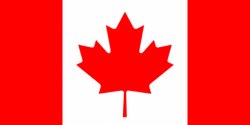
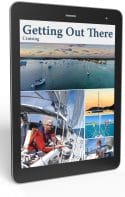
It all sounds good to me, John. I certainly concur with the “buy the powerful machine less often” bit, thanks to Canada’s CCA tax regime. I buy the best ‘puter I can afford to every four years, whether I need to or not. And the point about ergonomics is well made…I was thinking about that earlier today down a frozen engine bay.
Hi John,
just one comment on Mac gear that might be helpful for other readers: the MacBook line of 12″ Mac notebooks with USB-C charging can be charged directly on 12V outlets without the need to go through 230V/110V power supplies. We use a AUKEY Quick Charge 3.0 USB C auto charger for that. The MacBook negotiates the voltage it gets through the charger. Very handy and efficient.
AUKEY
– Input: DC 12-24 V 5.6 A (Max)
– Output 1: DC 5 V/3 A (per port)
– Output 2: DC 5 V 3 A
– Output 3 (type C Quick Charge 3.0): DC 3.6 – 6.5 V/3 A, 6.5 V 9 V/2 A 9 V 12 V/1.5 A (Max)
Best,
Klaus.
Hi Klaus,
Great tip, thanks.
That is a great setup! Thank you for sharing it and the useful tip of the Duet App. I need a solution such as this but have not heard of it before. Thanks!
Hi Conor,
Thanks for the kind words. I’m glad it was useful.
Great article as usual. My comments/questions are unrelated to working on a boat. Glad to see you have forward scan sonar. Have you written an article on your experience with that yet? If so, can you refer me to it? Also interested in your opinion on FLIR, especially with all the recent damage to Clipper boats damaged by unseen objects, e.g. containers, whales, etc.? Thinking about this becoming standard for circumnavigators.
Hi Paul,
Yes, we have several short pieces on our forward scan sonar, although most are a bit out of date. Just put forward scan sonar into the search box at the top right of the site.
Thanks John- Any response to my FLIR question?
Hi Paul,
Sorry, should have said that if you ask your question on one of our forward scan sonar posts I will answer it there. I’m trying to keep comment answers on relevant posts so that they will be of benefit to others in the future. See our comment guidelines: https://www.morganscloud.com/2013/11/10/aac-comment-guide-lines/
It might be worthwhile showing a network diagram of your wifi system at some point in a future article. There are LOTS of gotcha’s about such systems in boats with multiple data sources and connections. I recently heard about a poor boat owner that had given his crew access to his wifi network for limited email connection and discovered a massive bill for his satellite or cellphone service because one of the connected computers was setup to automatically download operating system patches when connected to wifi (as most are these days). Ideally, you want a boat network that allows you to partition the incoming data networks easily while providing easy access to anyone aboard with their electronic devices without slowing down or jeopardizing key components (such as navigation and weather) and paring down more frivolous high bandwidth connections (Netflix, Youtube, OS Updates, etc.) to only when connected to free and/or affordably contracted services. It astonishes me the various electronics that people can bring aboard these days from computers, cellphones and tablets to drones, personal trackers, health monitors, etc.
Of course you can limit the connection of your wifi network to just free sources (dockside wifi), but then you are also limiting your own personal flexibility – e.g. tying your navigation computer to the nav station unless you have separate networks. Hopefully it won’t be long before Google or Facebook or some other enterprising firm pushes out affordable global access internet as has been promised for decades. It’s interesting to note that the first thing people do when they get back to civilization is to hunt out an internet connection. To me it really does prove that we are a very social species even if some of us would rather interact on a keyboard than in person :-).
Hi Brent,
Yes, I need to do a full on article about internet connectivity options, with diagrams, as you suggest. I’m thinking about it, but it may be a while since at the moment I’m hard at work on more docking articles.
This sounds like a problem that might be solved with a Pi-Hole. (It’s a free application that runs on a $20 Raspberry Pi computer. It blocks most advertising / tracking traffic, as well as enforcing whatever additional allow / block rules you define, for all devices on the network.)
I no longer trust any always-connected device – laptop, phone, tablet, smart thermostat, smart lightbulb, smart door lock, smart cat food bowl, smart doorbell, etc. – to make its own decisions about what data is or isn’t allowed to touch the network. Whatever it is, if you don’t lock it down, it will eventually do something that you really don’t like. And if you don’t control every individual device, it’s much easier to lock down the whole network at the firewall & DNS level.
Looks like a cool idea but it isn’t clear that it would stop things like Windows/Mac/Android/IOS Updates without stopping other services like Apple ID authentications that might be desirable or that you might be perfectly OK with when connected to wifi but not through cell, satellite or SSB. Those updates can cause unintended huge data bills if you let anyone connect to your internet services while offshore. I guess you could solve it through using multiple routers/networks and using routers (or perhaps Pi-Hole) to blacklist ALL traffic that isn’t travelling on email protocols for anything going in/out on the “restricted” internet source. An ideal LAN setup for a cruising boat might have a wifi network for all devices to plug into that can allow any traffic to go over a guest wifi network using a wifi signal booster but that restricts just down to email (and perhaps rich text / summary only formats) for anything going over email while not connected to guest wifi. Of course you could create two completely different networks and keep them segregated but then you need to shuffle your “approved” devices back and forth as applicable and you are bound to screw up at one point and have some massive file go through your restricted network. That’s why I was interested in John’s setup.
Hi Matt,
I’m not sure we, or at least most of us, need to get that complicated. We have the unintended data use pretty much cracked on “Morgan’s Cloud” but what we are doing is beyond the scope of a comment, so I will put it on my “posts that I need to write list”.
I like the tip on using the ipad as a second screen, I didn’t realize you could do that but it makes perfect sense. My first thought on the seeing the picture was actually something along the lines of how can anyone stand working on such a small screen. I have a dual 24″ setup and sometimes wish I had more (we are not setup to do work on the boat, we actually only bring our phones but then being on the boat is vacation only for us). My home computer is still a desktop partially because of cost but also partially because of the performance/capabilities with a proper monitor setup and my work setup is similar as well only with slightly bigger everything.
The point about ergonomics is very good. One of the biggest improvements for me was getting the screen up to eye level which I realize is hard on a laptop.
Eric
Regarding the height of the laptop screen, if you are using it and typing for extended periods of time (1 hour continuously or more), consider a separate (wireless) keyboard and raise the laptop so the screen is at eye level. If you also need to use the finger pad, either look for a keyboard with one built in or get a wireless mouse.
Pro-tips (I’m an ergonomist)
1. If you are getting aches/pains in your neck, the screen height is incorrect (usually too low). Get it level with your eyes when sitting correctly (note – this is actually hard to do yourself – get a crew to look at you from the side and judge the height of your eyes v the height of the top edge of the visible screen)
2. If you’re getting aches in your lower back, you’re seating is incorrect. Imagine looking at yourself side on – you’re looking for approx. right angles at your hips and knees and at your elbows. To get a right angle at your knees, if you’re short like me, may need a footrest if the seat is quite high.
3. If you’re getting aches in your mousing hand/wrist/arm/shoulder – look at both 1 and 2 above and/or consider upgrading your mouse to wireless and a higher DPI
Most importantly – never sit for more than 1 hour at a computer when working continuously (surfing/reading with little keyboard mouse activity doesn’t really count). Take a break for 5 minutes minimum each hour and go and walk around to loosen up, or make a drink. Leave it any longer than an hour and fatigue sets in. That can only usually be gotten rid of with a good night’s sleep.
These simple tips can make a huge difference between dreading sitting down at the computer or actually enjoying it but as john more importantly states, you may have a more important job to do and you need to be fit enough to do it. Musculo-skeletal injuries can be very serious – I know one programmer who did project work at a laptop for 6 months solid. He then had to take two years of work to recover from the damage he did to muscles/tendons etc. And he didn’t fully recover…
Hi Dave,
Great tips, thanks. It’s interesting that Phyllis raises her laptop and uses an external keyboard, if using the computer for a longer period than she was when I took the photo, but I have tried raising my laptop and have found that it actually makes me more uncomfortable. Not sure why, but I guess what this does is confirm what you have written: “listen to what your body is telling you, and act if it’s not happy”.
Thanks John – and therein lies another common theme I have come across over the years of assessing folks at workstations (office-based). But before I mention that, I’m not suggesting this applies to you or anyone else – but it *is* a *common* theme.
When trying out a new (correct) posture, especially after months/years of making do, you body will react and tell you it feels uncomfortable. But you need to persevere and prove to your body that the “new” position is far better for it. I usually tell office workers that yes, they will feel some discomfort for perhaps a day or two but no more. If they do, there are other issues afoot… Invariably, I hear some weeks later that “I can’t believe the difference this has made”. I rarely hear “it didn’t work at all for me”. And yes, I have actually been in that position myself. Once when I ordered two new displays for my workstation (I did not adjust them properly and had neck ache for a few weeks) and second when I bought a new car and didn’t set up the driving seat properly – that manifested in really bad cramps in my right calf muscle. 5 minutes adjusting the seat and hey presto – all gone.
Of course, we are talking about workstations on yachts. Many people would spend no more than an hour or two at the most. But for those who are spending a good few hours per day blogging, writing, doing work etc., it can be really important (health wise and productivity wise) to get it right.
If there were two take-away tips for everyone, and given we typically don’t have the boss looking over out shoulder (do we???), take a good break of 10 minutes every hour and you’ll be grand.
The second take away comment is your last sentence. I couldn’t have put it any better myself.
Hi Dave,
That’s worth knowing. Sounds like I should try raising my screen again and give it some time. I’m on the road now, but when we get back to base camp I will give it another try. Thanks for the tip.
Hi Eric,
Yes, no question that larger screens are great. I have a second large screen in my office at home and in fact used to have one on the boat on a swing arm mount. However, when we converted back to Mac I found that because of the increased resolution and clarity of the screen I was fine with just the 15″ screen on the Macbook Pro and the iPad, so have not bothered with the second screen.
Interesting article. I am also still working while cruising, probably a simpler approach, but it has worked well. As an architect, working with a staff in a remote office probably the biggest difference is I do have a printer on board. An HP laser jet (smallest one I could find) that fits nicely under the nav station. I can print 8.5×11’s and can tile drawings on 4 pages for good clean readable copy. Software is important, and somewhat unique for me. Primary use is Autocad, but the drawings become very large. Most often use Autodesk Design Review, file transfers are ‘dwf’ files, an internet transfer file that is compressed and quite small. I can ‘redline’ drawings, add notes and send them back to the office. PDF files are also quite common.
My setup, Dell Latitude laptop, but connected to a Dell docking station. The docking station, secured in place, allows me to include multiple connections from satphone, NEMA to all navigation systems, the printer, a remote screen if desired and multiple thumb drives. I store everything on thumb drives which makes transport easy and can easily back-up to a duplicate thumb drive. The thumb drives are also easy to store and in waterproof bags easy to keep dry. When within cell range we have a verizon myfi so all tablets, phones and separate computers on board have wireless connectivity. When in foreign ports we use a wirie long distance booster, which again is connected to the docking station, providing wireless connectivity to all devices on board. Multiple email accounts and Ocens weathernet and email through the sat phone makes all weather and offshore communications easy. We do have a remote antenna for the satphone so the phone is mounted next to the nav station. All other radios, vhf, dvd player and remotes are surrounding the station so everything is in one place.
We also do not have an SSB on board. So far after 5 years cruising haven’t missed it, we do have a small portable Sangean that will receive SSB broadcast, but find we really don’t use it and don’t need it, interesting as many of our cruising friends still use SSB communication.
Photos from phones or cameras are transferred to the laptop then to special high capacity thumb drives.
Thanks for the article, I’d really be interested in what others are doing as well.
Hi John,
Sounds like a great and well thought out system. One difference is that we prefer to keep boat applications on a separate computer so that office applications don’t potentially interfere. But then our boat laptop is also our primary navigation device.
Another comment on Mac gear that might be helpful for other readers: any MacBook or PowerBook 11″ to 17″ Apple laptop can be charged directly on 24V outlets without the need to go through 230V/110V power supplies via a Lind 24V auto charger with an Apple MagSafe connector by Mikegyver.
Lind
– Input: DC 12-32 V
– Output: Standard Apple MagSafe connector
— orange light for charging
— green light for charged
The Lind adapter seems to be quite efficient. It stays cool or at worst lukewarm no matter how high the demand imposed by the laptop. It accepts 12V as well. We’ve used it a couple of times while traveling by automobile.
Best,
FM
Hi Francisco,
That’s worth knowing, thanks. We have a 12Volt to MagSafe, that I bought on Amazon, that works well for the Air we use for navigation, but the Mikegyver sounds better since its legal mac but not an inverter. I’m going to order one.
Hi John and all,
One thing not mentioned (or I missed it) was that much of what we see in the picture must be put away when underway. I suspect, if you are like me at all, that a temptation to leave things out because you are “just motoring to the fuel dock or to a neighboring anchorage a short distance away” is an omni-present struggle.
For those who use their laptop for navigation and need it to be out at all times (or for other reasons, like working SSB or data collection from Satphone), we have used one of the Ram articulating mounting systems. I also do much writing off watch, which would be more difficult without a fixed machine. Ours is relatively a short mount and has endured 10+ years of sailing without problem or movement. This also puts the screen (more) at eye level. The positioning makes using the keypad awkward, but a remote keyboard and a remote mouse (able to be left on the nav table in most conditions) solve that problem.
I notice that you do not have fiddles on your nav table. I have often thought that most fiddles, if high enough to really help, interfere with the reasonable use of the table, especially a nav table: if low enough to not interfere, they become useless when conditions are at all boisterous.
My best, Dick Stevenson, s/v Alchemy
Hi Dick,
Yes, it all needs to be put away, but it only takes a moment and so we are pretty good about doing that before going anywhere. Also the navigation computer is on a RAM mount (#8 in the pic) and can be used at sea.
And yes, I agree, fiddles are often more of a pain than they are worth. Our nav table never had them and, as I wrote in the piece, we removed them from the salon table. The only place we now have fiddles is in the galley.
I agree, I’m a bit of a redundancy nut, laptop is not technically used for navigation, but thru NEMA connection provides a backup is necessary. Actually carry a backup computer that is stored with all software in case main one goes out, and multiple ipads and phones all carry Cmap nav software again…redundancy!
John,
Thank you! We’ve been scratching our heads on solving the our salon table height issue without something that required one of us to get underneath. Hopefully we can track down and consider using your method. Are the medical table legs spring loaded to rise? Everything I see online appears to be electric.
Regards,
Rich
s/v Oriole
Hi Rich,
No, the one we have is electric and 110 Volts, so the inverter must be on to run it. I just checked to see if the one we use was still available from McMaster Carr, but unfortunately it’s not.