
This spring we decided to replace our aging primary navigation computer, a Dell Vostro 1310 laptop that had served us well for some 7 years.
The Dell still worked, but toward the end of last season it started to get flaky on boot up, never a good sign, so clearly it was time for replacement.
In addition, the Dell was no longer upgradable and therefore stuck at Windows 7, and one thing I have learned over four decades in the high tech world, is that running mission-critical applications on obsolete hardware and operating systems is a sure route to tears, particularly since the latest version of Maxsea TimeZero (our preferred navigation software) is designed and optimized for Windows 10.
Specification
So the hunt was on for a computer that would:
- Run Windows 10. (Although we are total Mac fans for all other functions, we still prefer Windows for our navigation computer because there are more navigation software options available.)
- Have a powerful enough CPU and graphics processor to run TimeZero with absolutely no hesitation, since I’m convinced that being able to zoom and scroll instantly is a vital criteria for safe electronic navigation.
- Have a solid state drive (SSD). Yeah I know, some people express reservations about the reliability of SSDs, but I have been using them for some eight years without a failure. And further, in a previous life, I actually fixed early flying head mechanical disk drives—when you know what I know about how they work you don’t want any part of one on a boat that’s crashing around.
- Be as small as possible, since it resides at the chart table, which is also my office and already crowded enough.
- Have a reasonably good built in screen since we often plan passages at the chart table. (Our actual navigation is done on deck using a daylight readable second screen.) This requirement meant that a laptop made the most sense, although I did look briefly at black box computers like this.
- Be as power efficient as possible.
Not Ruggedized
I didn’t bother looking at ruggedized computers since they tend to be much more expensive and in over 30 years of having computers on boats I have never had a failure caused by the marine environment.
Also, we prefer to put the additional money that a ruggedized computer would cost into buying and maintaining a fully functioning spare (kept in a waterproof pelican case) that can be swapped out in minutes if the primary fails.
So Many Options
As I looked at all the usual suspects (Dell, Acer, Lenova, etc), it quickly became apparent that since I last bought a Windows laptop their product lines had split into three distinct laptop types:
- Very small consumer machines without the power to run TimeZero properly.
- Large consumer machines (15″ screens and larger) with lots of computer and graphics power, optimized for gaming.
- Business focused laptops of the size we were looking for (13″ screen or less) but expensive when configured with our required memory, graphics capability and SSD.
Quality…Or Not
When I visited a store and took a look at some of these laptops it became immediately obvious that the intense price competition in the non-business Windows laptop world has resulted in a big reduction in build quality in the first two categories, and, as I have written many times, I’m not a believer in letting price drive my decisions when buying mission-critical hardware.
Refine The Search
Therefore I zeroed in on the laptops aimed at the business market. As I compared machines from different manufacturers with the graphics and CPU power required, as well as SSD and plenty of memory, the price climbed to at least US$1000, and on up to US$1500.
My Choice

And then it struck me, if we were going to spend that kind of money on a new navigation computer, there was another option: a 13” Macintosh Macbook Air for US$1200.
But wait, I hear you say, you said that you wanted a Windows computer.
And you’re right, we did, and do…and the Macbook Air is simply the best Windows computer available for our specification.
Macs Running Windows…Like a Duck
A quick explanation for those of you who are not familiar: For the last few years Macs have used the same processors as Windows computers, and Apple has long supported a utility called Boot Camp that allows a Mac to run Windows native (not emulation). And when so doing, the computer walks like a Windows machine and quacks like a Windows machine…it’s a Windows machine.
Wait, it gets better. Boot Camp even allows you to have both Windows and the Mac Operating System (Mac OS) on the same machine and lets you choose which to run at boot time.
Not Virtual
By the way, there are also two apps that allow us Mac freaks to run Windows in a window under the Mac operating system. But, these virtual machine type applications add a level of complication, as well as overhead; and while they work extremely well, I prefer to keep things simple when dealing with a navigation computer. Also, Maxsea specifically advises against running TimeZero under a virtual machine. So Boot Camp it is.
Advantages
Let’s look at the the advantages of buying what is, at least in my opinion, the best Windows navigation computer available.
Performance
The Air runs TimeZero lightning fast with absolutely no zoom or scroll delays.
By the way, don’t be fooled into thinking the Air is slow by doing a simple CPU, graphics, processor, and memory comparison between the Air and other potential contenders. Sure there are laptops at the same price that will have better specifications, but in my experience Apple always adds a special sauce of design optimization that enables their machines to outperform others that may appear more powerful on paper.
Anyway, regardless of that, the Air runs TimeZero with zero hesitation, and that’s all that matters.
Clean Windows
Most Windows computer manufacturers add a whole layer of crap…err, programs…over top of the copy of Windows they preinstall. Most of this stuff is designed to try and make their computer look different from the others and/or sell you more stuff, rather than to do anything useful. Much of it is buggy and a lot of it runs in the background adversely affecting performance.
On the other hand, when we set up a Mac to run Windows on Boot Camp, we install a clean version of Windows downloaded directly from Microsoft—no crap.
This is a much bigger benefit than it might at first appear. Do you want some pop-up trying to sell you computer accessories coming up just as you are entering a tricky anchorage? Or worse still, some poorly-designed background program that crashes the whole computer at the worst possible moment?
Yes, you can clean all this stuff off, but it’s not easy—it took me an age to find and uninstall all of this junk on our old Dell.
Quality
This is a hard one to define, but there is no question in my mind that Apple products are, as a rule (yes I know there are exceptions), better designed and built and therefore more reliable than those from other manufacturers.
And this stands to reason since Apple have product differentiation going for them and so don’t need to compete as aggressively on price.
In addition, the same differentiation allows Apple longer product cycles, which in turn lets them concentrate on getting the design and manufacturing right in the first place. (Just look at the marine electronics industry to see the havoc that short product cycles and the pressure to constantly bring out something new wreaks.)
By the way, if you are still sceptical about Apple quality, go to a generic computer store and handle a few laptops, particularly the ones aimed at the consumer market, and then immediately walk into an Apple Store and play with an Air…see what I mean?:
- The all-metal case.
- The tight tolerances with everything fitting perfectly.
- The touch pad that just works…yes, under Windows too.
- The screen quality.
And let’s face it, Macs are just plain sexier.
Free Mac
And by buying an Air for navigation you get a free Mac…duh. Of course, if you are a Windows person you may not care, but for us it’s great.
By the way, if you are a dyed-in-the-wool Windows person, but decide to buy an Air, do try out the Mac OS. If you come at it with an open mind, you may be pleasantly surprised by how much easier to use a Mac is, even now that the admittedly-much-better-in-this-regard Windows 10 is out…cue the maniacal laugh of the long-term Mac pusher.
Navigation Only
In addition, because the two operating systems are completely separate and only one is running at a given time, the other programs that we run on the computer under Mac OS can not possibly interfere or crash the navigation system.
This is in keeping with our thinking that navigation computers should be kept totally clean with no software installed that is not absolutely required to execute their primary function.
Size
As far as I know, no one can pack as much performance and pure elegance into a given size as Apple can, and on a boat that counts for a lot.
Power Miser
While I have not done an in-depth comparison of power usage, Apple have long been leaders in wringing maximum performance out of minimum watts. This is not just guesswork, since we are often running as many as three Macbooks (two Pros and an Air) on the boat doing AAC work, and the reduction in amp hours used over a day after we switched back from Windows machines was substantial.
Disadvantages
Of course, nothing is perfect, not even Apple, and there are disadvantages to selecting an Air to run Windows.
Software Installation
The flip side of a clean Windows install is that we must do it ourselves. This is reasonably complex with quite a few steps. On the bright side, Apple has good documentation on the process and in addition you can call their support line, which is several cuts above that of most manufacturers, for help.
Software Cost
Windows computers come with…Windows (another duh) but for a Mac we need to buy a Windows licence from Microsoft. (Windows 10 Home at US$119 works fine.)
That said, Microsoft upgraded us for free to Windows 10 when I entered a licence number for an old Dell computer we no longer use, so it might not cost you anything.
No Hardware Upgrades
This may come as a surprise to many of you from the Windows world, but Macs can not have things like SSD or memory storage upgraded after purchase. What you buy is what you get…forever. (This is one of the ways Apple makes their computers smaller, and probably more reliable, too) so make sure you get a powerful enough machine from the get go.
Ours is:
- 1.8GHz dual-core Intel Core i5 processor,
- Turbo Boost up to 2.9GHz,
- 8GB 1600MHz LPDDR3 memory,
- 256GB SSD storage,
- Intel HD Graphics 6000;
Runs fine with plenty of space for navigation and the Mac OS.
Port Challenged
Another way that Apple makes their machines small is by limiting the number of ports. On the Air there are two USB and one Thunderbolt.
That said, this is a trend right across the laptop market, so unless you buy some physically huge laptop it’s unlikely that it will have enough ports to use for a fully tricked-out navigation computer anyway.
We use the ports as follows:
- Thunderbolt port with an adapter connected to our external daylight readable monitor on deck.
- First USB port to a SeaLevel 4-port USB to serial box that has our GPS, AIS and Weatherfax inputs.
- Second USB port to a 12-volt USB 4-port expander—we have a model that’s not made anymore, so if buying today I would get one like this—that connects to our deck mouse and keyboard, and chart table mouse.
We bought both of these boxes years ago for use with the old Dell, but they work fine with the Air.
Of course, we could use Bluetooth or WiFi for much of this stuff, but given that this is a mission-critical system, we prefer to connect with good old wires.
Backup
As I said above, I’m a great believer in having a hot spare navigation computer ready to go in case the primary bites the big one, so I installed Boot Camp and TimeZero, as well as all of our charts, on one of our two Macbook Pros that we use to run Attainable Adventure Cruising, thereby getting, in effect, a free spare.
Obviously, if you are not a Mac user, this is not an option open to you and you will be faced with buying two Airs, but then if you are really going to have a hot spare, that will be the case no matter what computer you select.
The advantage of going the Mac route for the backup computer is that the programs we use day to day under Mac OS are firewalled off from the navigation programs running under Windows.
(While on the subject of backup, we also have an iPad in a waterproof case, and paper charts for most, but not all, of the places we cruise.)
Summary
Obviously, I did not look at every single laptop on the market that runs Windows 10 before settling on a Macintosh Air—I do have a life. And there is no question that I’m a Mac groupie who has drunk deeply from Steve Jobs’ jug of Koolaid—heck, I was an Apple dealer back in the day.
That said, I used Windows computers (UNIX too) exclusively and extensively for 15 years, so I have experienced both sides of the coin.
Based on that, I think that the Macintosh Air should be on everyone’s option list when shopping for a navigation computer to run Windows, since it delivers the best package of benefits for the price, and setting it up is well within the capabilities of most of us yachties; yes, even those who don’t have my technical background.
Come at the decision with an open and analytical mind and the Air may just surprise you.
And even if you don’t settle on an Air, I hope that the selection criteria I used will be useful to you in your quest to find a computer to run navigation software.
Further Reading
Comments
Selecting a computer to run navigation software is complex subject with a million details to parse. And the above is by no means intended to be the last word. So what computer do you use for navigation and what was your reasoning when selecting it? Please leave a comment.
One more thing, if you want to argue about the relative benefits of Macs and Windows, please take it some place else, since it’s really not relevant to this article and said debate always provokes high levels of emotion.
Disclosure
We paid the same price for our Macintosh computers and Time Zero as anyone else would and have no special relationship with Apple or Maxsea.
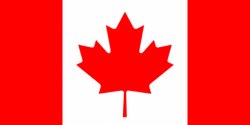

Hi Phyllis and John,
A couple of points regarding my experience with the 13 Macbook air I own.
I was disappointed with the build quality for the price. From day 1 it creaked and groaned due to flex in the casing, within a month I was inside the thing after having figured out, and bought the special pentalobe screw driver to remove the rear cover. Bearing in mind I work on a ship and an Apple genius is not just around the corner. I fixed the creaking and groaning with an insulation tape gasket under the rear cover.
I have been through 3 power supply units and they are not inexpensive and whats more I know several others who have needed to replace a power supply to their Mac-my partner included. I now just buy used psu’s when I see them on ebay so keep a small stock.
The machine has become bogged down by Apples successive software updates, to the point where it sometimes seams unusable and whilst I’m sure a Mac expert could maybe sort this out I expect the damn thing to just work when it self installs its own manufacturers software.
I believe it is possible and there are companies around that supply upgraded SSD etc for the Airs so it is infact possible to perform upgrades, but you’d no doubt invalidate any Apple warranty. Once you have the correct screw driver getting inside is a breeze, and its pretty much plug and play stuff in there.
There is no doubt that they are very sexy but the quality/cost analysis for me doesn’t stack up and I don’t think I would replace it with another Mac when the time comes. On the plus side when I first bought it MacOS was a joy to use compared to windows.
Safe sailing
Tristan
Hi Tristan,
Well that’s certainly very different, in fact the exact opposite, from my experience with Mac products and software and the Air particularly. Our’s have been bullet proof and the software upgrades seamless and easy. One thing we do that may help is wait for 3-6 months after a new OS version comes out before upgrading.
That said, good to have the other view.
Apple frequently re-uses the same name when they update or re-design a product. If your 13″ Macbook Air is a couple of years older than John’s 13″ Macbook Air, it’s a completely different computer with little more than a name, form factor, and OS in common.
Always check the specific machine’s year of manufacture, and reviews matching that year of manufacture, when buying an Apple product that’s surplus, overstock, or refurbished.
Hi Matt,
Good point. Also, I would never buy an older PC or a refurbished one for a mission critical application like Navigation. Just not worth the extra risk and aggravation for the price difference, at least to me. For example, as we both know, solid state memory, both RAM and SSD actually wear out with use, so I want to start with new.
Hi John,
I’d like to know why Maxsea is your preferred navigation software, and I think your selection process might make a great companion article to this one.
I’m partial to OpenCPN myself, as I generally prefer open-source software, but I have only used OpenCPN (on a Macbook Pro) and Navionics (on a Nexus 6P), so my experience is pretty limited in that regard.
Fair winds,
Emile
Hi Emile,
We just kind of drifted into Maxsea via a business relationship we have with CMAP who used to own Nobeltec, so I have never done an evaluation of Maxsea against other options and probably never will since TimeZero seems to work well for us and I would rather go cruising and write about seamanship issues like docking and anchoring than evaluate software.
Bottom line being that I think most of the available navigation software is pretty good these days and so it comes down to taste and what one is used to.
I thought you’d have a strong opinion on this subject, as you do on most other things you post about here, but it looks like we at last found a subject where you’re somewhat indifferent!
That said, there have been some interesting developments lately regarding open-source marine software & electronics with OpenCPN, SignalK, OpenPlotter and the iKommunicate gateway, to name a few. I understand the desire to just go cruising, but as a software developer & all-around geek, I enjoy messing around with software. You might want to take a look in the off season, I’d be very interested in your viewpoints on these recent developments.
Hi Emile,
Sorry, after a working lifetime in high-tech, cutting edge marine electronics are just not my thing, particularly since most of this new stuff is seriously unreliable and much of it down right dangerous.
Here’s an article that further expands on my thinking: https://www.morganscloud.com/2016/01/08/marine-electronics-system-recommendations/
And further the “off season” is when I’m working full time to provide the best content I can to actually help our members get out there.
Hi Emille,
The Canadian Hydrographic Service Charts I have on our Windows Laptop, we have the entire East Coast and Great Lakes, is in BSB format.
OpenCPN have a BSB plugin but it seems only for Windows.
Do you know of anyway to load and use BSB charts in the Mac version of OpenCPN ?
Hi Mike,
I know I’m replying to an old comment, but I do have an answer now. CHS has partnered with o-charts to offer up-to-date charts for OpenCPN: https://o-charts.org/
There’s a plug-in you install in OpenCPN and you’re good to go. All of Canada’s waters are split into 4 regions, 20 euros each: Pacific, Great Lakes & St-Lawrence, Atlantic and Arctic.
I’ve been using these charts since they became available in ~2019, and they’re updated every month. You get 1 year of updates for the purchase price.
Hi Emile,
That’s great news, thanks. I have been meaning to give OpenCPN a try and that will help get me going on it.
I think an lenovo Thinkpad T4″X”0S is a pretty spiffy alternative, although Lenovo started also adding junk software, so be careful to get an as clean install as possible.
WIN10 is of course spy ware, and there is much to be found on the internet how to reign in it’s devious behavior. So there you have a bit of extra work compared to WIN7, which is my favorite. Of course you can’t postpone for ever to go to a newer operating system, normally I prefer to have the operating system and hardware about the same age.
I tried to use bootcamp on my powermac, but got frustrated with the longer boot-time. So I like a windows computer for windows and an apple computer for OSX.
Hi John
Smart idea to run Windows under Bootcamp. I did not do this for several years and it did not work very well back than. I actually more or less forgot about this possibility. I’ll definitely give it a try again.
Why do you want to run Maxsea at all. I tried it once and found it extremely resource hungry and expensive. I am happy with OpenCPM which does everything I need and more. It is very fast and runs natively under MacOS. Last but not least its free and open source. If you already own and like Maxsea you can of course stick with it. Otherwise it just is not worth the investment.
The main reason I use Windows on board is Airmail. Unfortunately I got neither Iridium nor the SSB radio to work reliably on my Mac. I share Frans’s view on Windows 8/10. I actually downgraded to Windows7.
One big advantage of the Mac is, as you say, power management. When the lid is closed power consumption is zero and when opened again it is usable almost instantaneously. I wonder how much of this is implemented in software. It did not work under bootcamp/windows when I tried last time.
Unfortunately “port challenged” is an understatement if you look at the current MacBooks. The only port remaining is Thunderbolt 3 . No USB and no SD card slot. This product policy reminds me of Apple in the early 90s or so when Steve Jobs left the company. I guess he won’t come back to save Apple this time.
Hi Enno,
See my answer on Maxsea further up. Also, I have a post coming that will solve your Iridium on Mac issues.
As to Windows 10, it seems to be working fine with Maxsea, and that’s all I care about.
On ports. Every time Apple strips something the market has a melt down. Remember the hysteria when the stopped putting optical disk drives in their computers? But usually a year or so later stripping such stuff proves to be nothing but innovative forward thinking that makes their products better.
In fact I think the latest changes to the Pro will be the same, a really good call. After all, we all have different peripheral needs, so better and neater to use hubs.
Be that as it may, the Air has three ports as detailed in the post above.
The new Thunderbolt 3/USB C ports are awesome – I don’t know why anyone would buy a half decent computer without them – far faster, less issues than with regular USB and they are powered up to 5A so you can daisy chain monitors, printers, off one device… no messy cable farms. You can run two 4K monitors from a single MacBook Pro all from just the little USB connection. No dedicated video cables, or power supplies. They connect to legacy USB though a $10 (for an Apple product) connector. Once you try it, you’ll miss regular USB about as much as you miss floppy disks.
Hi Brent,
That’s good to hear. Both our Pros are 2013 and so have the older port system, but we will need to update/replace at some point. I took a look at the new Pro and was blown away by how much thinner and lighter it was than my current one and much faster too. I think Apple got this one right too.
Hi John
Your posts are always an interesting read and we all appreciate the time you put into it – thank you!
I always found it ‘funny’ when someone buys a mac so they can run Windows on it. However, your case is very different and fully see the reason.
I’m not a fan of the mac empire as you might guess.
I can relate to a lot of your points when researching ‘the best’ set up quality vs reliability vs budget vs flexibility etc
We’ve just fitted out our navigation set up on our Garcia Passoa 47 and after all the research I’ve done we settled for:
– Digital Yacht 12v Aqua Pc upgraded to 256GB ssd – Maxsea Time Zero
– AOC 16″ usb powered monitor for the NAV station inside
– Argonaut M7 slave touch/waterproof display for the cockpit console; (this has a usb connection with the pc so one can remotely control the pc below from it)
The whole set up including Time Zero cost us 2000€.
It was going to be a laptop initially but then I came across the Aqua Pc and the 12v + the build and speed vs price was too well balanced to pass.
We’ve just done about 3000Nm going to Svalbard and back to Europe and after the open sea passages, rain and temperature variations it is all running without a glitch and super fast with impressively low power consumption. We’ll see how well it’ll cope with the Caribbean sun later this year ;o)
Keep us posted on how your set up is taking your cruising months this year.
Best regards
Calin
Hi Calin,
Sounds like a really nice system. Yes, please let us know how it holds up, and I will do the same for the Air.
Hi Calin,
Sounds very good. May I ask where you bought your M7 screen. I don’t currently use a PC for NAV but operate a remote monitor on my Furuno plotter. Sorry if this is off topic AAC.
Thankyou
Hi Tristan
I got the M7 straight from Argonaut(they only ship within Us though..) and had a mate send it to Europe from Florida. Argonaut were very helpful, a dude named George Kioutas there especially.
I hope this helps. Let me know if you need more info
Best regards
John,
I’d like to suggest taking a look at the Microsoft Surface Pro as an option for a nav computer. I’ve used one of these extensively for work (consulting w/lots of travel) and it is, bar none, the best device I’ve ever encountered for working in cramped, non-standard situations. One aspect of its configuration that I didn’t immediately appreciate but came to value is the touchscreen; the ability to directly manipulate maps, photographs, etc., by fingertip control brings a new dimension to its usability.
Hi Mickey,
That’s an interesting idea, but I would like to hear from someone who has actually used one in the real world for navigation for a while before going that way.
Also, in the comments to an earlier post I did on nav system interfaces the consensus was, if memory serves, that touch screens just did not work that well for navigation. I know I have tried it on a ipad and simply hated it, just not precise enough, at least for me.
Hmmm, I’ve also tried the Surface and thought it was (politely) a total piece of crap! I understand there are major issues such that Consumer Reports has withdrawn its previous recommendation. Nothing to do with sailing, but I am also a very active amateur radio operator and use several software defined radio control programs with various transceivers. I used to run these in a Win7Pro VM but the burden on the i5 CPU was excessive. After switching my mid 2011 iMac system to Bootcamp loaded with Win7Pro I now have zero latency issues and a very stable platform. As for Win10, I will put off upgrading as long as possible as quite a large number of my ham buddies have reported numerous issues with that OS (especially around upgrades and various drivers) that can render your system and/or various programs suddenly inoperable.
Hi All,
Just a thought for you. While all this discussion of what people like or don’t about my suggested system is interesting, what will really help others is realworld examples of computers you have used for navigation together with their benefits and drawbacks.
See Calin’s comment above for an example of what I mean.
I agree that most MacBooks are very well made, however, the shiny reflective screen is a deal killer for me. I have two laptops I use for travel and navigation, a Panasonic Toughbook CF-W8 and a Lenovo ThinkPad X131e. The Panasonic is a 3 lb 10″ model. It is not one of the ones which can survive being shot, but it will take a lot of abuse. I put an SSD in it and it runs Windows 10. It is the only laptop in its size range that has a DVD RW drive built in. I got it several years ago on a closeout for under $400. The Lenovo was sold to the education market and is water resistant and quite rugged. It was under $200 on a closeout. Both machines have non-glare screens, removable batteries and easily accessible hard drives and memory. Neither are super fast, but they run everything I’ve tried fast enough. Both have traveled extensively.
Rick Samuels
Portland, Oregon
S/V Vaporware Yamaha 33
Hi Rick,
That’s interesting. That said, although I’m a photographer and value a good screen a lot, I have never really had a problem with Apple’s reflective screens, even though there is much hand wringing about them on the photo forums. Also, I can’t remember the last time I used a DVD drive so I value the smaller size that Apple can achieve be leaving said drive out.
Also, I wonder how the two older computers you list would run something like TimeZero?
As both OpenCPN and SeaClear meet my needs, I haven’t felt the need to buy TimeZero. They both run fine on either of my machines. I am an Intel retiree, but one of Intel’s problems is that an SSD makes more difference in how a system performs than the latest processor.
John, Thank you for an informative and timely post. We are about to replace our HP laptop (similar concerns re age, etc.) and have been toying with an Air or Pro, or other Windows machine as that is what we have used extensively. We have two Garmin chartplotter said on board, as well as an iPad and two iPhones, all with Garmin BlueChart. We like the consistency of the charting. We have used Open CPN on our laptop for back up and coffee table planning, but not cruising. The laptop (whatever we get) will be backup. I assume, from your original description, that the MacBook Pro can be configured as you have the Air? We are leaning to a Pro because we use the laptop as an entertainment center on board. Thoughts? Thanks again.
Hi Van,
Sure, you could use a Pro, the only difference is if it’s a new one you will need to deal with the new USB 3 ports, but I don’t think that will be a big issue. Also, I’m guessing that it will use more power than the Air, but maybe not, since Apple is really good at only taking the watts they need to run the apps that are actually running.
And, as a general rule, I don’t like to see a nav computer used for a lot of other stuff, but since the laptop will not be your primary navigation system and the entertainment stuff will be segregated by bootcamp, I think that’s all good too.
One problem with the Macs and many new laptops is that they are difficult to fix. Replacing the battery on my laptops is simple. Replacing the hard drive or accessing memory on either is a five minute task.
Hi Rick,
That’s true, on the other hand, I have never had an Apple laptop fail on me (touch wood) and part of that reliability might be because they don’t have the extra terminals and complications of user replaceable parts. Not sure that’s true, but it is a thought.
Macs do fail. But they do seem, on average, to last a lot longer than other laptops.
I suspect a large part of this is that when you have a 28% operating margin and are selling computers for $1500 to $3000, you don’t need to pinch pennies on the parts and build quality the same way an OEM with 10% margin on $500 to $1500 machines does.
You get what you pay for….
Hi Matt,
There’s a lot of wisdom in that. One thing I have learned over my years of buying computers, as well as boat gear, is that it’s always better to buy from the guy who is making a decent profit, rather than the guy who is barely scraping by. Same applies to selecting boat yards.
Hi John,
Interesting idea to buy a Mac to run Windows!
You asked about what navigation computers people are using. I’m using a Raspberry Pi 3 computer, with OpenCPN software, connected to a (home) LCD monitor (which runs on 12 volts DC), mounted in a case which I built for it. I turn the display on when I want to look at it, and off when I don’t, so the only power drain is the Raspberry Pi (which is powered from USB). Navigation is done with the mouse, so the keyboard is rarely used, and is stored behind the monitor, out of the way.
This system has worked well over the last three months of cruising. This system’s predecessor, using a (older, slower) Utilite single-board computer instead of the Raspberry Pi 3, worked well for two years of sailing from Vancouver -> Antarctica -> Africa -> New York.
For electronic backup, I have my old Utilite computer, a Raspberry Pi 2, an old netbook that can run OpenCPN, as well as a Windows/Linux laptop that runs OpenCPN.
Cost of the system:
~ $100 for the display (I went to a store and looked at the back of all their monitors to find one that actually ran on 12 volts DC)
~ $50 for the Raspberry Pi 3
~ $50 for mouse, keyboard, and USB cigarette lighter adaptor
This is an effective system for technical people who really want to minimize cost and power consumption, but also have a big screen. For those interested, there are more details at http://www.sailblogs.com/member/rhudson/349170
Benefits:
* low cost, about $200 total, plus charts [chart prices vary, charts for some areas are free]
* very low power consumption and a big screen (by turning the display off when not looking at it)
Disadvantages:
* non-waterproof components, so more suited to a larger boat (or a location on a boat) where water is less likely to splash in (though one perhaps could find a waterproof display and mouse and put them in a wet location, connected via USB to a dry-located computer)
* requires technical knowledge, skills and time, to buy, configure and install
* no technical support number to call, so needs to be setup and tested before you leave
Hi Richard,
That’s really interesting and is definitely the price to performance leader! That said, as you say, not for the technically faint of heart though.
I just bought a factory refurbished Leveno X1 Carbon laptop with a SSD for $250. It came with a separate ThinkPad mini docking station that allows me to plug in multiple accessories like keyboards and large screens and disconnect and remove the laptop with a single plug.
What’s not to like? (Well, there is a lot to hate about Windows 10!) Still, I’d take two of these any time over relying upon a single MacBook Air. Not to pour gasoline in the KoolAid, but the three Apple devices I’ve owned over the years all ended up smelling like rotted fruit within three months. Must just be me!
Or maybe my feeling about Apples comes from watching the Steve Jobs-designed 300′ megayacht squeezing through the drawbridge cut into the lagoon at St. Martin. Strong candidate for the world’s ugliest yacht.
Hi Richard,
Just can’t reason with an Apple Hater. What you doin’t like Kool Aid? Seriously, it doesn’t matter. The key issue is that whatever people select meets the criteria above. I also have some other stuff brewing that will help with using computers for navigation, whatever the machine is.
LOL
Mine is a relatively humble and low-cost DIY system that has worked well in several Pacific crossings, and in coastal cruises. The software I rely on is Winlink for email and weatherfax downloads via an icom M710/PactorIII USB modem tuned to HAM bands, and OpenCPN for chartplotting and AIS target monitoring. The computer is a refurbished Lenovo T410 Laptop (with a SSD drive) strapped securely onto a docking station hidden under the chart table top. On the chart table is a Lenovo compact USB keyboard (mounted on a swing-up table extension), and the display is a Lenovo USB 14 inch monitor (mounted in a swing-down case). The AIS targets are from a Standard-Horizon 2150 VHF radio. Position, etc, is output from a Garmin 76 handheld (mounted on a stand above the chart table, with an external antenna) which feeds the laptop via USB, and the AIS radio, pactor modem, radar, and autopilot vi NMEA 0183. An advantage of this simple system is that AIS, navigation and autopilot control do not depend on the laptop; the laptop augments these tasks. Obviously email and weatherfax downloads depend on the laptop. A disadvantage is that the autopilot isn’t linked to the laptop (the GPS is). I’m considering using a shipmodul to make the system more configurable.
Hello Steve. Interested in your Icom M710/Practor III setup. Would it be possible to chat with you?
Hi Gordon – Sure, send me an email: steve.hodges at cox dot net. Steve
Hi Steve,
Sounds like a well thought out system and it clearly works.
One thought: Why would you connect your autopilot to the computer? Our thoughts on that are here: https://www.morganscloud.com/2010/12/17/chart-plotters-and-autopilots-never-the-twain-should-meet/
John – That’s great advice, thanks! That article supports my years-long hesitancy about allowing the computer to control the autopilot, which seems to be a common thing to do. My original system was as described above without the laptop or AIS. My procedure was to plot my intended course (paper) and use that to determine the autopilot input. I still do that, except I tend more and more to use the laptop chart more than paper to establish my desired route and compass heading, which I then enter manually into the autopilot. I sometimes steer by GPS rather than compass (or wind) in which case I manually enter the waypoint found on the chart into the GPS. The advantage of this is, as your article clearly describes, situational awareness. The disadvantage is that it’s a relatively slow and awkward method. But in the end, I concur with your conclusion: “the dangers of connecting the plotter and autopilot together far outweigh any benefit.”
Hi Steve,
Glad it was helpful. As you say, the key is not right or wrong, but balancing pros and cons.
When I saw what you were trying to research, I thought “why the hell doesn’t he just get a cheap Mac and run bootcamp?” I should have known better! As an ex-IBM’er running and building software for PC’s since 1981, I know a little bit about Windows and PC’s… This spring, I got a MacBook Pro (from IBM for work) just before I retired, and the day, I was retired and had to hand it back, I went to BestBuy and picked up a new MacBook Pro because I couldn’t go back to Windows (despite having a personal one year old $2000 Lenovo X1 Carbon – the closest thing to a MacBook Pro on the PC side that has a similar build quality). No competition. They are initially “expensive” but they just work – and OS updates are a breeze. I tell everyone that if you have and want to keep a iPhone or an iPad, you shouldn’t even think about getting a Mac. It’s a complete no brainer.
Hi Brent,
Sounds like you and I were at the same jug of Koolaid!
We use Maxsea Navigator V3. program on a stationary computer “downstairs”, and are very happy with it. A grate feature is that the Furuno TZ14 plotter at the helm is connected to the computer via the Furuno Ethernet. This we find most useful since this makes us able to do transfer waypoints and/ or routes directly from the computer to the plotter, on the run.
Another very nice feature on Maxsea is that it interacts with the radar via the same Furuno Ethernet. This makes us able to have both map and radar on split screen, or overlay if you prefers, on the screen downstairs which gives us a very good situation awareness if your away from the helm, or just want to backup the navigation done at the helm. In fact you can use all the features and modes, which are in the radar software from the navigation computer. We find this very useful.
I follow your arguments for running Windows on a Mac, having been doing this for years. It works perfect. What I don´t follow you in, are the upgrade from Windows 7 to Windows 10. When I upgraded to the Maxsea Navigator V3., I first installed it on the backup laptop, and made a big mistake upgrading to Windows 10 at the same time.
Luckily I didn´t do that on the navigation computer on board, and it showed up there was no need. Maxsea V3. runs just perfect on our stationary computer running Windows 7.
Windows 10 has a very big drawback as far as I can see, because it´s not possible to turn off the feature “downloading an update”. This means that you have absolute no control over when the computer will start to download any update. Yes you can set up the computer not to install the update until you say so, but this is not possible with the download.
We´re using Iridium Pilot as our satellite connection. Together with the XGate software we can, download gribfiles, check the e-mail and make Facebook updates, even with pictures, but that is another story.
My point is that if Windows 10 starts to download an upgrade while the Iridium Pilot is connected to the internet, it will drain our wallet at terrible speed, (depending on the airtime program). The same issues will be for you I guess, if you connect a satellite phone to download gribfiles. Should the computer find it convenient to start downloading an update at the same time, it will totally block your grib file download until it has gone through downloading the update.
Hi Henrik,
Sounds like a really nice system, and, as you know, I’m a total Furuno fan, so that’s the best of both worlds.
I hear you on the Update issue with Win 10, but there are a couple of solutions:
My worry with running Win 7 is that Microsoft will soon, or already has, discontinued security updates for it. Even if they do continue to release some updates for 7, as they did with the recent ransomeware situation, their security efforts and focus are on W10, so that’s where I want to be given the amount of bad hacking stuff going on.
The metering Internet thing was new to me. I really have to check that out.
Since security update on are of concern, I´m guessing you´re having Internet connection on your primary navigation computer. Well, we don´t do that. Everything is downloaded and checked on an other laptop before the gribfile is transferred to the navigation computer via memory stick. This way we´re not in danger of getting any malware infection, and we don´t need to run any kind of update, regarding firewall, antivirus or OS.
That’s a good precaution. Another is to have all downloads go to a separate hard drive that can’t be accessed without special permissions by the laptop. All my downloads go to a special “bunker” and are automatically scanned for viruses and malware. I can’t remember my last virus issue, save that I think it was on a 386 around 1990!
Hi Henrik,
Like you I very rarely connect the primary nav computer to the internet, for the same reasons and with the same result.
“My worry with running Win 7 is that Microsoft will soon, or already has, discontinued security updates for it. Even if they do continue to release some updates for 7, as they did with the recent ransomeware situation, their security efforts and focus are on W10, so that’s where I want to be given the amount of bad hacking stuff going on.”
FYI, Windows 7 will get security updates until Jan 2020.
Hi Dan,
I agree 100%, see the post above.
The two biggest things for me were overall screen brightness and ability to find reliable direct 12v DC charging solutions. The newer USB-C MacBook and especially the Pro (higher screen brightness) won the battle. I find black text on a white background readable in most direct or partial sun situations. Note, the versions without the touch bar have a more efficient CPUs.
Many versions of “car charger” USB-C solutions are small, inexpensive and readily available. Most importantly they remove the need for an inverter or trying to find a DC MagSafe charger (I have tried dozens of different kinds) that do not overheat and melt. You can even charge the laptop with a 2amp USB-A socket when the lid is closed.
I do use a Raspberry Pi to connect the various data sources and aggregate them for broadcasting on the boats Internet Protocol Network so the lack of old style USB was not an issue for me.
Hi Kai,
That’s a good point on the USB-C that I had not thought of.
That said, I did find, and should have mentioned, a simple DC Magsafe charger on Amazon and so far it’s working fine, although I do keep the AC charger and an inverter to hand as a backup.
Some interesting information on the MagSafe adapter can be found here: http://www.righto.com/2013/06/teardown-and-exploration-of-magsafe.html There’s a surprising amount of communication between power supply and laptop. What I found with the adapters on Amazon is that they have an always-on full charging watts available at the pins all the time. If the plug has intermittent contact or is removed/inserted regularly it creates tiny little sparks, heat and ends up corroding the contact pads on the laptop. Basically all the MagSafe adapters I have tried skip the safety power ramp-up. Once I had the graphite of pencil come in contact with the power/ground pins on the adapter and it let the smoke out big time.
The new USB “Power Delivery” allows currents between 0.5 A and 5.0 A and voltages at 5v, 9v, 15v, 20v. The variety allows devices from phones to laptops to negotiate the most appropriate power levels with the charger. For the super nerd: https://www.digikey.com/en/articles/techzone/2017/mar/designing-in-usb-type-c-and-using-power-delivery-for-rapid-charging This also has the benefit of allowing the latest round of USB power packs to work decently enough at charging the laptop in addition to phones and other usb powered accessories.
Hi Kai,
That’s definitely worth knowing, thanks. Sounds like I would be well advised to turn the power to the adapter off before disconnecting or reconnecting the computer.
I knew this post would be a candidate for the top-commented article 😉
Not having my own boat (yet) and relying on charter I am taking my iPad+Navionics with me, but I wouldn’t rely on this as the single solution in my own environment. I’m specifically disappointed with the battery life of the iPad which is cumbersome, and on a boat without charging possibility near the helm it is almost worthless.
Hi Ernest,
Yes, navigating on an iPad definitely has pros and cons.
More here: https://www.morganscloud.com/2017/01/22/10-tips-for-safe-navigation-with-phones-and-tablets/
HI, I have approached the same problem from a different angle last year when I fitted out my yacht for a circumnavigation. I am a happily converted Apple user and hate nothing more than Windows product, but that was not the focus. The focus was on power consumption and being a 12V compatible solution. I found a R50 from a company called Aleutia in the UK that make 12V computers for 3rd world applications run of solar power, i.e. fanless etc. Enough USB ports to support NMEA networks, AIS, etc. Power consumption is negligible, only problem is running Windows 10. I use a 17″ AOC USB screen and the set up works perfectly. I run “Adrena” navigation software that is used by all the Vendee Globe competitors and have no issues at all. All in all with a spare screen and a windows laptop back up a cheaper option. I wanted to ensure that my primary navigation system is separated from all other onboard computer requirements, so this computer runs only the nav software and is used for nothing else. You are right John it took me some time to clean Windows10 off all the unnecessary rubbish to become lean, but that should be not a problem for anybody to do. I would have preferred the apple mini but was deterred by the customised conversion to 12V.
Jan
Hi Jan,
Sounds like a good system and I’m 100% with you on keeping the navigation computer free of all other applications.
Interesting discussion, i’ve been into computer for boats for almost the last 20 years and also by trade supporting computers is my job since Intel touted the 8086. I want the most simple and functionnal configuration on board. No complexity and total redundancy. I run MaxSea AND OpenCPN on the main boat computer which is a common and very ordinary HP Envy 17 inch laptop onto which i installed an SSD drive. As simple as that. For the price of a Mac i can have 1 or 2 additional of these as spare waiting in a box. Buying them at Costco i got 2 years concierge warranty. This is a 700 $ solution… And it will be good for 5 years after this i will refresh. The current Intel architecture for laptop utilizes the latest and greatest in term of energy management as noted by the 60 watt powersupply that come with the laptop. As noted by others,the main concern for boat computer is the huge number of USB devices connected on it; Serial/USB GPS for OpenCPN, GPSmap through a serial-USB converter, Furuno Navpilot through a Serial/USB, printer, mouse. Althougn its easy to install a USB hub, be aware that certain USB devices are allergic to a hub (a BU-353 serial-USB modem for example). Thus many small laptop that come with only one USB are not for me. Altough i am a virtualization adept in enterprise computing, for a boat computer i would stay bare metal. The computer on my boat is linked through Internet with the Navnet network also.
As for the difference of display speed on Maxsea using a standard integrated graphic chip (Intel) versus a high end Nvidia gaming, i also have MaxSea at home running on a behemoth AlienWare 17 R3 laptop with I7, UltraHD 4k screen, 16 Gb of memory, Nvidia Gforce GT970 and i can’t see much difference for MaxSea between this gaming computer and the much less costly HP Envy. Not forgetting that Alienware 17 R3 uses a 180 Watt power supply….
To resume the ideal low cost configuration on the boat:
Intel P5 at least 8 Gb
60 watt power supply (not 90) which mean your PC processor will cycle to save energy and the real consumption is much more around 2-3 Amp)
Windows 10
17 inch display
SSD hard disk (retrofitted or standard)
Intel Graphics
Full RJ-45 ethernet port
2 and ideally 3 USB port
2 years warranty to iron out most lemon
Please all be aware that with Windows 10 some computer hardware will be supported and some processor architecture won’t be supported in the future. This is documented on internet. WIndows 10 bring a new release every year (current branch) so if you don’t want to be stuck at sea with a Windows 10 computer asking to download 2 Gb worth of change, you have to configure Windows 10 in order to disable automatic update of the operating system as well as limit the reporting feature of Windows 10. Once done W10 is probably the lightest, most performant version of Windows ever. In order for MaxSea 2.1 to support correctly Windows 10, i had to upgrade to Nobeltec TZ 3.0 though.
Hope that helps.
Hi Andre,
Sounds like a good system and interesting about the speed comparison of Maxsea. I agree, in that it does not run that much faster on a fully tricked out Macbook Pro than the Air. That said, I would not go too far down the graphics power curve in case the computer got overwhelmed at just the wrong moment. For example I have noticed that TimeZero can get a little hesitant if adding a complex new route while navigating. Given that, the spec of the Air above is as low as I would want to go.
Also, in recent years I have had no problems with USB hubs, at least as long as they are externally powered and so I regard that as a solved problem. Also W10 seems a lot better at connecting and staying connected to USB devices than 7 was.
I also agree that W10 seems generally the best of the recent Windows versions.
Hi John
Just for reference purpose I want to add that it is possible to run some older version of drivers (for exemple my BU-353 GPS puck) that were W7 compliant but didn’t work on Windows 8 or 10. For this you need to disable the update of the driver, there is an option for that in the “UPDATE” submenu that says to only update the operating system. And to put a notice on your computer with the correct version of the driver if by any badluck it is overwritten. Then you just have to roll it back.
I just ordered another HP Envy 17 with 8Gb of memory and 3 USB ports on Ebay for 150 $… running Windows 8 and thus i now have 1 main + 2 spares 🙂
Hi Andre,
Yes, I think such things work fine for people like you who are techie and comfortable for computers. But for most people I think mixing old and new software, particularly drivers, is a bad idea. And let’s not forget that we are dealing with a mission critical system here. Or to put it another way, the money saved by buying old machines will not mean a lot when the navigation computer lets us down in the middle of a tricky approach.
Hi All,
We are in the Strait of Belle Isle and so I have had internet, but we are now heading out of cell phone coverage again, probably for a week or so, so I will not be present in the comments for a while.
Thanks for all the good input on this subject. Should really help those looking for a new navigation computer.
For what its worth: we just returned back in the Netherlands after cruising to Tromsø, Norway. I use a 2009 MacBook Pro (ssd) in parallel to a Simrad NSS radar/Plotter. We run OpenCpn with Oesenc charts and CM93. Position and AIS information comes from a Vesper AIS that also streams all other NMEA data into OpenCpn via wifi. With that you can for instance build and optimise your own polar diagram. OpenCpn proved to be absolutely stable and did not miss a beat! Cannot be said from the Simrad system….
We use Iridium and UUplus for email and gribfiles on the Mac as per John’s quidance in an earlier post. With a decent external antenna, very reliable. I also use QtVlm on the Mac to do routeplanning. I am very happy with this setup which is stable and certainly more economical and versatile than the Navionics charts on Simrad.
Thanks for letting me know the Vesper AIS (I’m assuming it’s the XB6000) can collate and wirelessly send NMEA data to Open CPN in the real world. That’s a great thing to know.
I actually have the XB 8000 installed.
Thanks! I checked, and that’s the one I meant.
Hi Douwe,
Sounds like a good system and good to hear that a 8 year old Pro is still running fine.
I replaced my ancient laptop earlier this year with a smart new Windows 10 HP reversible touchscreen laptop. I run Seapro for charting and AIS. My thought was that I would use it in tablet mode to be more compact.
Over our recent 3 month trip to Norway (was it you, douwe, that I spoke to on the pontoon in Tromso with Peter Blake?), the system worked faultlessly. However….
For our planned round the world trip, I will move a 12v system such as the Aqua PC or the Aleutia because:
– I never once used tablet mode or the stylus or the touchscreen
– Windows 10 really does seem impossible to lockdown enough to avoid all unwanted network traffic. The ‘Use Metered Connection’ option is designed for people who ‘only’ have 1Gb data allowance per month or similar. MS really can’t understand that some of us still need to run effectively at 9600baud. As far as I can tell, Windows 7 is far more practical when running sat phone comms.
– The new laptop is always hot and I don’t trust it to run for years reliably as we move to temperate and then tropical temperatures
– running a laptop via 12v => 240v =>20v inverters & transformers is complex and wasteful. Plug in any non-HP charger and the PC instantly complains!
– I can mount the small 12v PC out of the way, and use a VESA mount for the screen to leave the chart table free
Hi Rob,
Thanks for the real world user report, always the best information.
As to the Windows 10 lock down problem, I would go with the solution Henric and I both use which is to not connect it to the internet much. Of course this assumes that one does not rely on the computer for other things, but then I think navigation computers should be used exclusively for navigation and other non mission critical stuff should be run on a separate computer.
As to Windows 7, security is the big problem. See comments earlier in the thread.
And yes, I agree a black box PC and a separate screen on a VESA mount will work well, although I suspect the power hit will be higher than with a laptop.
Following this post, I ordered the Aleutia – it looked to be just what I wanted:
– V low power draw
– solid state
– fanless heat dissipation through the metal casing designed for high temperatures.
Unfortunately, it seems the company is a shambolic start-up. To cut a long story short, they couldn’t deliver the PC within a month and I had to request a chargeback from the credit card company.
Maybe if you try them you’ll have more luck….or maybe you’ll get something else instead.
Hi Rob,
That’s unfortunate. You might want to try Argonaut. We bought one of their daylight readable displays 8 years ago and it has been flawless. https://www.argonautcomputer.com/collections/fanless-mini-pcs
We have a full spec MacBook Pro that we bought for pictures and video, music and movies. Although I do have OpenCPN installed we haven’t started cruising yet to fully use it. Our intention is to use this now for Gulf and Caribbean cruising with the intention of having a more mission specific boat computer. We were pointed to fanless mini computers that are all solid state on cruisersforum where a discussion was started regarding them. We were looking at this particular model (https://www.amazon.com/dp/B01M24W77N/ref=cm_sw_r_cp_apa_gU1NzbE9YKP11) that can be upgraded to a 256GB flash drive. With this you could essentially clone a spare or two 256gb SD cards if one fails. And at $200 you could have two of these for backup. This would drive a monitor at the nav table below and a another sunlight readable one in front of the cockpit, similar to MC. It could run Nobletec/Maxsea or Opencpn with ease(Opencpn has been used but no reports on the other two, but the specs suggest it could).
Not sure if anyone has considered this route but being able to mount it anywhere or out of the way with only the mouse and keyboard to move around and a larger monitor sounds like a plus.
Regards,
Ronnie
As an industrial automation engineer I’ve used many dozens of these Intel NUC Fanless PC’s in the past six years, many of them installed in some quite gnarly locations. Not one of them has let me down. And my home PC I’m typing this on right now is the first one I purchased and it’s still going strong.
The company I work for has now swapped out all of our desktop PC’s with them as well. Laptops are still the best if portability is the main criterion, but for applications where you’re going to be using a large screen monitor the NUC is my first choice.
Cheers
Hi Philip,
I think that makes a lot of sense and is a good decision criteria.
John
Damn it I love you. I am a Mac fan (Pros and Airs) Thank you for this… I am going to go ahead and do the same..
Dirk
Hi Dirk,
Well there’s a testimonial. I’m all warm and fuzzy. Seriously, thanks for the kind words.
Hi John
With 20 years in the digital chart and navigation software business, I feel I have something to contribute here…. While not wishing to disagree with anything you say in this article (apart from the usual pro Mac propaganda) I feel there are other aspects of “computers on boats” that could be explored here and proffer my 2 cent worth.
In my opinion, the worst computer on a boat is a laptop, whether it be Mac or PC – why?
1 – Charging. Most laptops require 18 or 19 volts so that means most people will be charging via an inverter. Laptop chargers are designed for the busy executive to fast charge between meetings. That means a flat laptop battery is demanding about 10amps (inverter loss included) and a 150W inverter will not be up to the task and even a 300W inverter will struggle unless your house batteries are tip top.
2- Screen brightness. Even at the lowest setting, a laptop screen is blindingly bright at night when you are trying to preserve your night vision. Some navigation apps offer night colours which help but can’t fully compensate for too much light. Also if you have a wheel house or the like, a laptop screen is very poor in daylight.
3- Vulnerability. If you must use a laptop for navigation – i.e while on passage, consider mounting it out of harm’s way, in a position you have pre-planned. The worst place for a laptop is plonked on the chart table; with the clutter of connected power and GPS cables getting in the way and effectively tethering it so you cannot move it with one hand.
Getting it wet is the obvious issue and going anywhere near your laptop keyboard with salt water dripping from your weather gear cuffs will quickly bring on its demise.
I recommend the Laptop mounting kit from RAM-Mount (Part# RAM-234-3 & RAM-101U-D) where you can securely mount the laptop on the bulkhead in front of the chartable (or on that 3” area of table top fwd of the hinge) and if your laptop can open its lid to 180 degrees (sadly not all laptops will do this) then both the keyboard and the screen can be held in the vertical plane. Now the power and GPS cables can be organised better and for control I recommend connecting remote waterproof keyboard and mouse. These are virtually indestructible and readily available. You can find them sold into medical supplies as these things are used in surgery and intended to get washed down.
And that’s how I would set up a laptop while underway.
So, what is the best computer for navigation? I have to say a tablet, Android or iPad, whatever you prefer. Here is why…
1- Easy to power. Only a USB power one will do, not a PC tablet-look-a-like requiring 18v
2- Dims to low light and handles daylight better than anything other than military/marine grade equipment.
3- Portable. Use anywhere around the boat: chart table, cockpit or bunk – yes bunk! Nothing quite like monitoring you crews progress or your anchor swing from the comfort of your bunk.
4- Weather proof – Some phones and tablets are waterproof but it’s easy to get a rugged jacket for your phone or tablet.
5- GPS and connectivity – Most phones and tablets have an inbuilt GPS but in all cases, this is an AGPS or Assisted GPS. This means it is assisted on satellite acquisition from the cell towers or internet. That’s what makes them fast and accurate in and around town. Without that assistance (as we require) the performance of unassisted GPS varies between manufacturers. This can be negated with the use of a Bluetooth GPS such as the XGPS150 from Dual. Place near a window (inside) and keep it powered (usb cable) and you never have to worry about getting a 3D fix again, anywhere on/in the boat – even on a steel boat).
Further connectivity to your NMEA instruments is achieved with a WiFi Multiplexer or the like of Vesper Marine’s AIS transponder that broadcasts all available NEMA data via WiFi.
6- Cross platform charts. There are a lot of charting apps out there but I would recommend buying digital charts that you can load cross platform. i.e. one chart purchase that can be used on PC, Mac, Android and iOS simultaneously. That way you can plan from the dining table or shore café on a laptop and sync your route plan to all devices.
7 – Easy to mount. Just like the laptop, mounting greatly enhances use. While there are many phone and tablet mounting options, Ram-Mount offer several tough and generic solution.
But a tablet is no substitute for a computer, I hear you say. Very true. For on passage navigation the tablet wins hands down but pre-planning and even printing chartlets c/w your pilotage notes, a PC or Mac app is certainly best. That’s why I suggest a charting packages that works cross platform. And of course, we all need a computer for many other things than navigation. So given my statements against Laptops, what do I use?
A 12v, Industrial PC or Fanless Mini PC (you can find them on Amazon from about $350 c/w Win10Pro (and no err… other programs) mounted out of the way of any conceivable hazard. For the monitors I use 2 x 12v 22” monitors (often sold as a TV for RV’s – just make sure you chose one with high resolution). But you could go for a proper marine display from the likes of argonautcomputer.com, or even use a regular monitor on an inverter, depending on your budget or setup. I set this up at the chart table as that is also my office and why I need 2 monitors (no substitute for desktop real-estate!).
One of the considerations in going this way is that it can’t or is unlikely to be lost, stolen or accidentally damaged as laptops can be. And that’s more about the hassle of replacing and re-configuring it than the money.
Of course, I’m not always on the boat and yes, I do carry a laptop anyway. But the key for a successful dedicated boat PC is connectivity and being able to synchronise everything to a cloud server like drop box. This way I have access to all my files wherever I am. And when I’m off line, I still have my most recent files on the local hard drive and can sync all new files as soon as I return to the modern world.
That makes the Cell Phone Booster the most important piece of computer equipment on my boat. There are other discussions about Iridium and that’s all very well for basic email when completely off grid but let’s not overlook the most readily available form of connectivity around the world. Cell coverage has expanded exponentially in recent years. Even remote islands and populations are now connected. I venture to say it’s actually quite hard to find a human settlement anywhere without cell coverage these days. Yes ok, there are lots of places, but do you want to go there? The point is that most of the places we do want to go are not too far away from a cell network.
Since cell coverage enables me to work from my boat, its cost is irrelevant – I’m on my boat and not commuting to the office! So the cost of between $50-100 per month is a no brainer!
It’s the Cell Phone Booster with its antenna at the top of the mast that makes this all work. Many a time I have sailed in an area of good coverage only to find that when rounding into a perfect sheltered anchorage, the line of sight cell signal all but disappears. So while my neighbour stands on his coach roof, waving his phone in the air in search of a signal, I have a full 4 bars and am connected to the office server on the other side of the world at circa 10MB/s. Need I say more?
Hope that helps.
Hi Will,
First off, do keep in mind that the above post was about one computer for a specific use (ours) not computers on boats generally, which is a huge subject.
As to laptops, I agree with what you say, but none of it applies to our use since we use, and recommend, an external screen on deck for navigation. The computer itself is below and protected and only used for planning at the chart table. Also our Air has run fine all summer on 12 volts using a power supply I bought on Amazon, no inverter required.
https://www.morganscloud.com/2010/03/25/marine-navigation-system-plotter-or-computer/
As to tablets being better for navigation than computers. More here on my concerns:
https://www.morganscloud.com/2017/01/22/10-tips-for-safe-navigation-with-phones-and-tablets/
That said, I do recommend tablets for backup: https://www.morganscloud.com/2014/03/23/do-you-still-need-paper-charts-part-2/
And I agree that cell is a great way to get connected. In fact we have been using a cell booster for at least a decade and it has become our primary way of getting online, although we did just buy a very nice WiFi booster to replace our old one and like having both options.
Hi, John,
Which celphone booster do you use? Can you elaborate on the installation and usage if possible please?
I believe they are not being used a lot on boats here in Europe so far and with the much more favourable roaming conditions the telecoms allow us nowadays 4G is the way forward now I think. Next to iridium when on a passage.
Hi Douwe,
At the moment, we use an old 1Watt Wilson with an antenna on the radar stand that is 3G only, that has worked well, even for running our business from the boat. That said, I’m looking at upgrading to a 4G booster this winter.
Maybe this one: https://www.weboost.com/products/drive-4gx although I have not done much research yet.
I think you are right that a booster is less useful in Europe due to the higher cell density. Also I suspect the regulations in Europe that control boosters will be more restrictive than they are here in North America.
Hey John,
I’m a new member and dig the literature thus far. I’m about to move on to a sailboat in the Caribbean. I’m looking for a laptop to run navigation software as well. I plan on using Opencpn with NV charts. I think I’m going to go the route you did and get the Macbook Air. But my question is this. Is it really necessary to to spend that extra 200 dollars for the extra SSD storage? Would it really make a difference?
Hi Michael,
Yes, I would strongly recommend getting the extra SSD. The key point being that you can’t upgrade a Mac after buying it so if you run out of SSD there will be tears. And further you will be using quite a bit of space up by having two operating systems.
Hey John,
With that being said I’ll upgrade to a 256GB SSD. But.. That leaves me wondering if one upgraded even more to a 512GB SSD would that be over kill? Or worth it? Your thoughts please. Might I add the computer will be used for navigation solely and maybe some GoPro film editing. Thanks for answering these trivial questions.
Mike Z
Hi Michael,
256GB sill be fine for navigation and most other uses. However, video editing is a huge space hog as well as being very processor intensive. So if you are serious about getting into video you may want to consider a Macbook Pro with at least 512 GB of memory, that’s what I use.
That said, I think the Air with 256GB will work, but it will be a lot slower for video and you will need to keep offloading your files to an external drive.
Hey John,
One final question and a important one in my opinion. Once you decide to download widows using boot camp it will partition your storage of your choosing. I’m sure you had to do that as well. Unfortunately once this is done It can not be changed. So my question is how much storage would suffice for a plethora of international charts? I went with a total of 256GB on my computer by the way.
Thanks again,
Mike Z
Hi Michael,
I set my Air up with 90 GB in the Windows partition which works fine with lots of room for charts. Also, you can change the partition size,or back it up, using a utility called Winclone.
John –
I have read this interesting article. Thanks to you and all the commenters for the great information. We are shopping for a new laptop for our boat. I like the Apple option. Our Apple store is recommending the Macbook over the Macbook Air. Seems to need less power and can be supplied with essentially the same components.
Wanted to see if you have any reasons to stick with the Air.
Thanks
Hi Randy,
I took a quick look at the newest Macbook, and based on that admittedly cursory comparison I would stick with the Air. As far as I can see the Air has a more powerful processor and costs less. Also the air has two USB 2 ports and a Thunderbolt that can be used for an external screen. The Macbook only has a single USB 3 port so you would be pioneering a bunch of connectivity issues.
I am planning to take your advice and lash out to buy Mac Air, Maxsea and C-Map. I currently use Iridium Extreme satphone for grib downloads (via UUPlus) which works well with an old Panasonic toughbook (XP, 2GB from 2010). Are you happy with Iridium connection to Mac Air/Boot Camp/Win 10 or are you using the Mac OS side for the grib downloads? If the latter, I presume that Maxsea then CANNOT access them, right? Are there any issues with the USB-C port on the Mac Air with respect to Iridium?
Thank you John for advice. Diomedea heading to Norway +/-Svalbard in summer.
Hi David,
I am using a GO! at the moment, but before that I used an Iridium hand set with the Air on both Windows and Mac OS with UUPlus and had no problems.
You will want to buy a USB hub as detailed in the post above.
Hi John,
great article, thanks.
I have always worked on larger yachts, all of which always ran Maxsea (or ECDIDS, but that’s another story).
Now I am kitting out my own 40’yacht, and and was thinking of having a desktop computer, rather than a laptop – as I think it will work out cheaper, and it will keep my small chart table uncluttered.
So after some research i thought why not a a Mac Mini? Pretty cheap, pretty powerful, solid state, no fans, etc. Possible drawbacks? Perhaps power consumption? Still investigating.
https://www.bestbuy.com/site/apple-mac-mini-intel-core-i5-1-4ghz-4gb-memory-500gb-hard-drive-white/7814097.p?skuId=7814097
What are your thoughts on running it as a Mac, no Windows, considering I won’t have an SSB but just an iridium Go?
The computer would connect to an inside monitor and a water proof cockpit monitor (https://www.argonautcomputer.com/collections/marine-displays/products/m7-smart-touch-monitor), and if I am not mistaken all that is required is USB and HDMI…
Regarding software, although more expensive, I am naturally inclined to buy Maxsea with C-Map.
At times, I think about running Open CPN, but I am not sure as to the reliability of charts available. Do you have any experience with the latter?
Thanks
andrea
Hi Andre,
Sure a mac Mini will work, big drawback is no SSD available, so you will be limited to a hard drive, and as I say in the post, I like to limit moving parts as much as I can.
Also, with a mini you will need two external screens, so given that why not a laptop? is my thinking.
We too have an Argonaght, but I would not bother with touch since a waterproof mouse is cheap and way easier to use. Dropping touch screen will save you a bundle. See our system here:https://www.morganscloud.com/2010/03/25/marine-navigation-system-plotter-or-computer/
You can only run Maxsea on Windows, no mac native, so if you want Mac native it’s Open CPN. And yes, charts can be a pain. For example charts for Canada are about three times the price for Open CPN of C-Map for Maxsea. (Yes, there are ways around that, for those that want to spend a lot of time hacking around.)
All of the above on Open CPN is NOT based on first hand usage, so you may want to do your own due diligence. That said, before you go down the Open software rabbit hole you might want to read this and figure what your hobby really is: https://www.morganscloud.com/2016/01/08/marine-electronics-system-recommendations/
(I use a lot of Open source software in this business, and it’s great, but you gotta put in the time…often way more than you expected, or the proponents will tell you.)
Hi John,
thanks for the comments! I am afraid you are absolutely right about open source software. Though very appealing price wise, I can see spending nights playing on the computer – which is not my cup of tea.
I was going for Argonauts touch screen just because is 200 USD! Although a little small (i know what you will say about size 🙂 , its way cheaper than the other larger non touch screens!
https://www.argonautcomputer.com/collections/marine-displays
Cheers
a
Hi Andrea,
Wow, I didn’t know about that, $200, amazing. And you are right, I feel pretty strongly that it’s too small for navigation. That said, I can think of a lot of other cool applications for it, although I do wonder what the the reliability will be like at that price point.
I know, it leaves me a little perplexed too… If I do go for it, I will write my impressions after some decent use!
That would be great, thanks.
Hi John,
one more thing.
What do you think about a Windows tablet as the primary PC for navigation (coupled with a bluetooth mouse)?
I would velcro it with 3M velcro to the side of the chartable. This would keep my chartable uncluttered (more so than a laptop), whilst allowing me to take it to shore if needed (i.e. internet caffe to download charts/gribs, etc).
Its port challenged, but I suppose there are adaptors for connecting it to the boat’s network?
Thanks
a
Hi Andrea,
I don’t have any experience with Windows tablets and so don’t have an opinion. You might want to read through the comments to this post since I think there was some discussion about them.